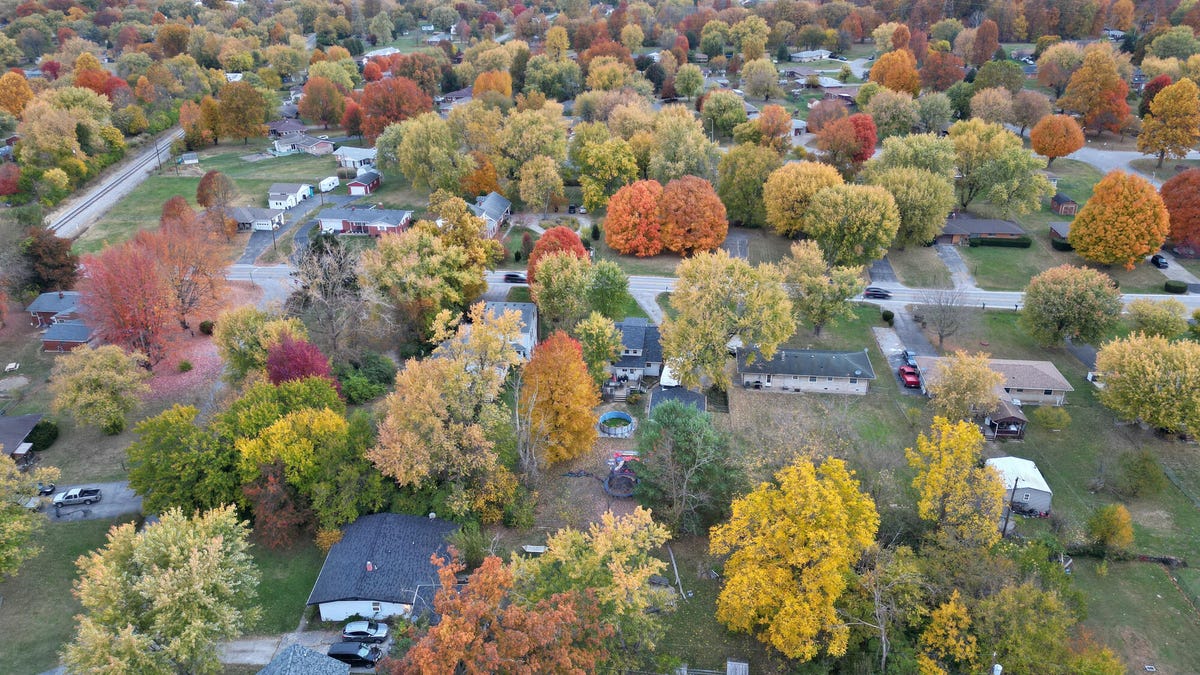iOS 17 Review: Standby Mode, Meaningful Changes in Messages and More

iOS 17 brings these new features to your iPhone.
Whether you bought one of the new iPhone 15 models or are holding on to a 5-year-old iPhone XS, you can download iOS 17 now. Apple released the operating system on Monday, Sept. 18 after introducing it at the company’s Worldwide Developers Conference in June.
Read more: Hidden iOS 17 Settings and Features On Your iPhone
I started beta testing versions of iOS 17 in July on a newer iPhone 14 Pro and an older iPhone XR to see how the latest OS will affect most people with compatible devices. The OS brings a lot of new and useful features to your iPhone, especially in Messages, which might make you wonder why those functions weren’t there in the first place. Some apps, like Shortcuts, are less daunting than they were in previous iOS versions.
Apple announced iOS 17 at WWDC in June.
iOS 17 picks up visually where iOS 16 left off. Contact Posters in iOS 17 brings visuals to contacts similar to those iOS 16 brought to the lock screen. But I found Contact Posters more fun than useful. The largest visual change is StandBy mode, which turns your iPhone into a mini hub filled with widgets, photos and customizable clocks.
iOS 17 will work on iPhone XS and newer models. But while the new software makes experiences seamless and less burdensome on older and newer iPhones alike, some features really shine on newer models, like the iPhone 14 Pro. That doesn’t mean you should avoid iOS 17 if you have an older iPhone — you’ll still experience about 90% of iOS 17’s benefits. StandBy mode, for example, worked on my XR, but with the display’s sleep timer turned off, I had to lock my screen in order for it to work. Once in StandBy mode, the display goes to sleep a short time later.
Now, let’s get into some of my favorite iOS 17 features.
StandBy mode is a standout
When Apple announced StandBy mode at WWDC, I was skeptical. My wife and I don’t have a smart display, like the Amazon Echo Show, or any other kind of supplementary hub in our home, and we’ve been just fine — and yes, if you come by later, I’ll probably be yelling about the weather. But StandBy mode is my favorite new iPhone feature in years, and it’s not even close.
Sure, you could say StandBy mode makes your iPhone into an expensive bedside clock, but if you just use it as a clock, you’re missing out on so much functionality. Interactive widgets on my screen made it easy to check the weather, read the latest headlines and much more. I could also change music playing through connected smart speakers without fishing my iPhone out of my pocket.
Watch this: We Tried iOS 17 for Ourselves and We’re Impressed So Far
Notifications also showed up on my screen, and I could easily preview them without unlocking my iPhone. So when I got a notification from an app like Ring, I could quickly check if it’s the mail person delivering a package or just a car driving down the road. And with Live Activities and StandBy mode combined, I could follow the score of an MLB game while I watched an NFL game on TV.
StandBy mode even started to improve my relationship with my iPhone. Before iOS 17, if I got up from my desk to grab a snack or go to the bathroom, I’d make sure my iPhone was in my pocket — and if it wasn’t I’d immediately go into detective mode to find it and put it back where it belongs, my right front pocket.
Since I started using StandBy mode, I regularly leave my iPhone behind on its charging stand while I make another cup of coffee or grab the mail. When I notice it’s not in my pocket, I might shrug and think, “It’s on the charging stand. I’ll grab it later,” and those instances are getting more frequent. And I’ve welcomed this change. Disconnecting from our devices could have major health benefits, like reduced anxiety and depression, so whether Apple intended it to or not, StandBy mode could help improve your mental health. I certainly feel more relaxed.
When the iPhone is on a MagSafe charger and in a horizontal position, StandBy mode kicks in.
But StandBy mode has room to improve. Currently there are a limited number of widgets that can be used with StandBy mode, and email widgets, like Mail, are sorely missing. Being able to quickly check your email, or any social media app, from StandBy mode would elevate the usefulness of this feature. I’m not seeing more widgets in the iOS 17 release candidate, but a Mail widget still might be included in the final version. If it’s not, Apple should include it in an update soon.
StandBy mode also works best on iPhones with always-on displays, like the iPhone 14 Pro. It will work on other iOS 17 compatible iPhones, like the iPhone XR, but only until your screen goes to sleep.
Messages upgrades beyond autocorrect
Yes, autocorrect will now learn from your messages so it won’t correct you all the “ducking” time. Is this cool? Yeah. Am I immature? Also, yes. The cursing in my texts now flows without interruption or confusion. But more so, autocorrect has improved overall to better understand what you mean. It’s also not as eager to correct things like acronyms or slang.
I could revert this correction, but autocorrect is right here.
Messages also gets a host of other new features that make staying in contact with others easy and effortless, including an autocorrect undo function. “But wait, didn’t you just say autocorrect will better understand what I mean and not correct me all the time?” Yes, dear reader, glad to see you’re paying attention, but autocorrect still gets it wrong sometimes — same here, autocorrect. When it does make a correction, Messages will underline the corrected word. If you tap the word, you’ll be given the option to undo the correction, reverting it back to what you originally typed.
Another upgrade is a catch-up arrow in group chats. I go to sleep relatively early — around 8:30 p.m. — and sometimes, when I wake up, a group chat with my family or friends has 30 new messages. Instead of scrolling up to find the start of the messages, there’s a new arrow that will take me to the first message in the conversation that I haven’t read. This has saved me a lot of confusion about why my friend group can’t meet up. However, this feature was present in early beta versions but not later versions. The catch-up arrow is expected to arrive in iOS 17 later this year.
The app bar has been replaced with a drawer. Next to your message field, there’s a plus sign button that you use to pull up iMessage apps like your Camera, Memoji and others. You can rearrange these, too, so apps that you use more, like the #images app, can be easily accessible. This is a small but helpful change. Before iOS 17, sometimes the app bar would disappear on me, and I’d have to swipe my screen up or down to bring it back. Now all the apps are in the same easy-to-find place.
Create and send your own Live Stickers
I mean, how could you not share that face?
With iOS 16, Apple introduced the ability to lift a photo’s subject from the background, giving you (mostly) clean-looking cutout pictures. With iOS 17, Apple lets you use these cutouts to create your own stickers, called Live Stickers. You can add different effects to your stickers, like a white outline or a holographic filter, to make your stickers standout. And you can make animated stickers from Live photos.
As a proud pup parent, I make and send more stickers of my dog than I’d like to admit. But I’ll gladly share a small sample of the stickers of Cinnamon Toast Crunch — yes, that’s her name. Are these stickers useful? Not really, but I’m having fun with them.
Read more: How to Create Your Own Live Stickers
iOS 17 can automatically delete verification code messages
Two-factor verification messages are a great way to improve security when logging into an account or service. You know what really annoys me about them though? All the random messages and emails that clutter my inboxes. But that’s no longer a problem.
With iOS 17, your Messages and Mail app can automatically delete two-factor verification codes once the code has been used to autofill its intended field. I love keeping all my inboxes clean and tidy, and this new feature is like a virtual Roomba that gets rid of those unnecessary messages as soon as they are used.
Shortcuts improvements
These are some of the possible Shortcuts you see when you open the app.
Confession time: I never used Shortcuts on my iPhone before. Setting them up confused and frustrated me. The Shortcuts homepage intimidated me too, so I convinced myself that Shortcuts weren’t worth it. But thanks to iOS 17, I changed my attitude and have already integrated a few into my everyday life.
For starters, Apple changed the Shortcuts homepage to show a handful of premade ones, like creating a new note in Notes, that you can easily add to your homepage with a long press. The new layout isn’t as daunting, and should make it easier for others to see what Shortcuts can do.
The camera level is a game-changer
When I take photos or record videos for social media, I worry that they’re not going to look straight. Before iOS 17, I’d try to line the grip up with a straight line in frame, but if I was out in nature I’d just try my best.
The camera level is a small new feature, but I love it.
In iOS 17, the Camera app has an onscreen level so you can straighten your videos and pictures. The level comes across the center of your screen as a thin white line but it turns yellow when it’s level. It’s helped me take straight photos, and I also used it to double-check whether a picture frame on my wall was level when hanging it.
Grocery lists in Reminders
I love grocery shopping. I like walking the aisles, finding my items and seeing all the people and what they’ve picked up. But what I don’t like is forgetting an item on one side of the store after I’ve walked all the way across and picked up everything else I need.
Luckily, Reminders has a new feature that lets you create a grocery list separated into sections with headers like Produce, Breads & Cereals and Household items. The app automatically creates these sections as you add items and sorts them into the appropriate categories. The app even recognizes certain brand names, like Dr Pepper and Ritz, and sorts them appropriately, too.
iOS 17 features not available at launch
The biggest iOS 17 feature that’s not included at launch that I’m excited about is the Journal app. Apple announced the app at WWDC in June, saying it would be able to give you suggestions about what to journal about, keep your entries private and more. However, Apple said the Journal app would launch later this year.
An early look at the Journal app from WWDC.
Collaborative Playlists in Apple Music collaborations aren’t available with iOS 17 yet either. This feature is said to let people invite friends and family to edit playlists or react to certain tracks on the playlist. There’s no word on when this feature will be available yet.
Apple had also announced that AirDrop will be able to finish a file transfer when devices move out of range of each other on iOS 17. However, we’re still waiting for word on when this will be available.
The final word on iOS 17
The latest iOS version brings a lot of functional improvements to your iPhone, even if you don’t have the newest model. Not all the changes are big and flashy, like StandBy mode, but most feel meaningful.
A few words of caution for when the new operating system arrives: Before you update your iPhone to iOS 17, you should back up your iPhone as a precaution. And while it might be tempting to download iOS 17 as soon as possible, you might want to wait a day or two to see if other people are having problems with their iPhones, and so that your device downloads the update faster.
For more Apple news, check out the iOS 17 cheat sheet and reviews for the iPhone 15, 15 Plus, 15 Pro and 15 Pro Max.
Take a Look at Apple’s iPhone 15 and iPhone 15 Pro: New Colors, Prices and More
See all photos
Source: CNET