Google Pixel’s Magnifier App Makes It Easier to See Small Text, Objects
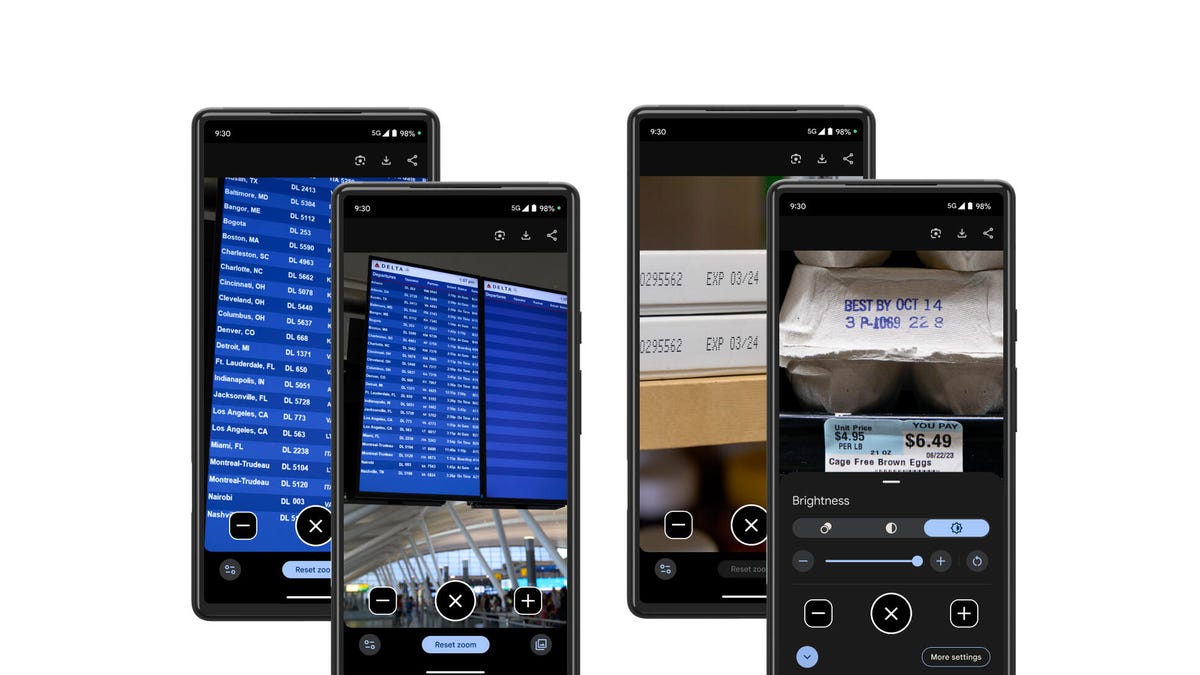
Google has launched a new app for Pixel phones: Magnifier, which lets you zoom in on text and objects to make them easier to decipher. So if you’re trying to read fine print, make out street signs, or you’re just… in the nosebleeds at a concert, you can leverage the Pixel camera’s impressive zoom capabilities to get a closer look.
To get the app, go to the Google Play Store and search for Magnifier (you’ll need a Pixel 5 or newer model to download). Hit Install.
Once you’ve opened the app, you can use the plus icon on the bottom right to zoom in up to 30x. You can also hit the settings button on the very bottom left to change the contrast and brightness, and to add a filter, which might make things easier to see. For instance, you can turn black text on a white background into blue text on a yellow background, if that’s easier on your eyes.
You can also snap a photo with the shutter button in the bottom center, and then go through those same functions like zooming in and changing the image contrast or brightness.
After you snap a photo, there’s also an option at the top of the screen to activate Google Lens (look for the small camera icon). Here, you can do a search, scroll through Google’s Shopping tab if you want to buy what you see, or translate text. You can also tap the “Listen” button under the Translate or Text tabs to hear text and numbers spoken aloud.
Based on my experience trying out Magnifier, objects and text show up impressively clear on screen, even when zoomed in at 30x. Google says this is thanks to AI zoom stabilization and hi-res zoom on the Pixel’s camera.
Magnifier was built in collaboration with the Royal National Institute of Blind People in the UK and the National Federation of the Blind in the US and is part of Google’s ongoing efforts to make its products and services accessible to more people.
More accessibility updates: Guided Frame
Google also rolled out an update to its Guided Frame feature, which was launched in 2022 to help blind and low-vision Pixel users take selfies. The feature uses audio and haptic cues to give users exact guidance for framing their selfies, and it’s now also available on the Pixel’s rear camera.
Guided Frame will pinpoint faces of people or pets, and talk you through how to move your phone to ensure everyone’s in the shot. So it might tell you to move the phone to the left or to the right, up or down, or closer to or further from the subject of the photo. It does this using Google’s TalkBack screen reader technology, which speaks aloud text and images appearing on someone’s screen.
Once everything’s perfectly framed, Guided Frame will automatically take the photo. It also works with food, drinks, documents and other objects and ensures they’re centered before auto capturing an image.
To use the feature on your Pixel, go to Settings, then click Accessibility. Tap TalkBack, and hit the toggle next to Use TalkBack.
Now you can go into your Camera, and Guided Frame will automatically be activated. Snap away.
Source: CNET













