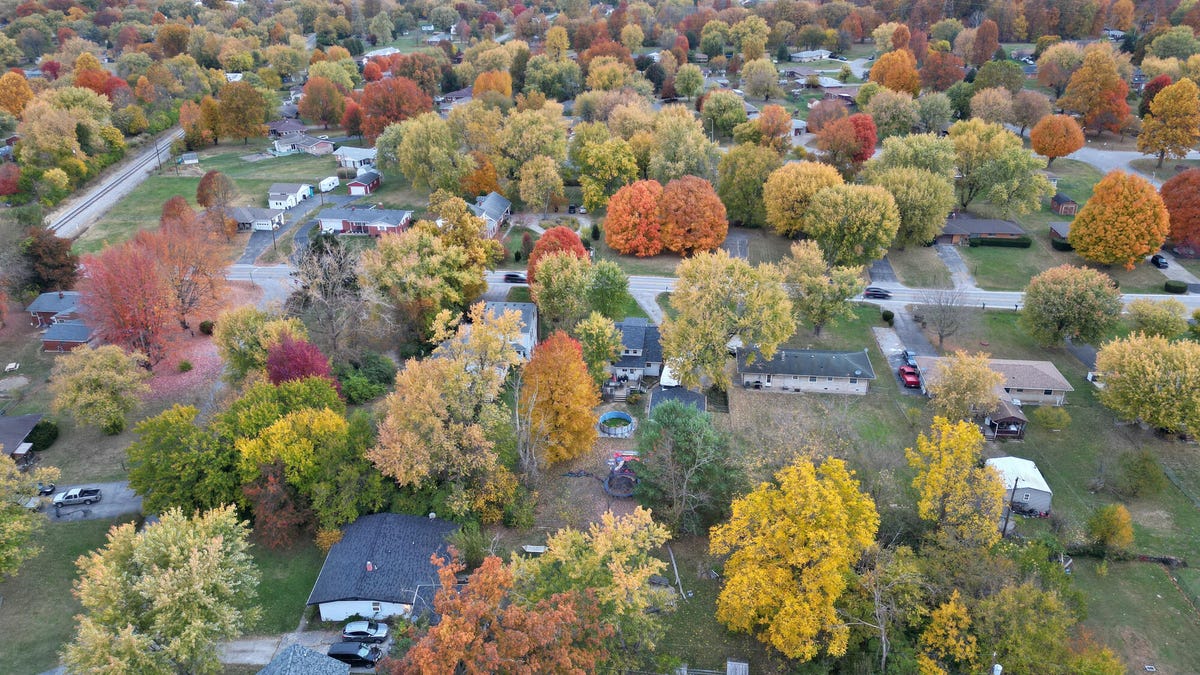iOS 18 Is Available Today. Here's How to Download the Latest iPhone OS

Apple is expected to release iOS 18 for everyone on Monday, Sept. 16. The latest software update for the iPhone will be available for download at 10 a.m. PT / 1 p.m. ET today.
But there are a few things you should know before you attempt to install iOS 18.
iOS 18 brings several major changes, as well as smaller tweaks, to your phone, including a more customizable home screen, a redesigned control center and photo album, the ability to lock and hide your apps, RCS support for better text messaging with Android users and more.
If you want to download and install iOS 18 today, here’s everything you need to know.
For more, check out the nine best hidden features on iOS 18, as well as the seven things you should do right after downloading iOS 18.
Does your iPhone even support iOS 18?
iOS 18 doesn’t work on every iPhone, but fortunately the list of supported devices is extensive. You can download and install iOS 18 on the iPhone XR or XS (released in 2018) and later.
Read more: iOS 18 Is Launching Monday. Will Your iPhone Even Be Able To Run It?
The iPhone 16 series, which you can preorder now, goes on sale Sept. 20. It will run iOS 18 straight out of the box.

The iPhone 16 series will come with iOS 18.
Will iOS 18 come with any Apple Intelligence features?
Unfortunately, Apple Intelligence feature will start rolling out next month, in October, with the release of iOS 18.1. If you want to try out some AI features right now, like text message summaries and voice memo transcriptions, you can try out the developer beta of iOS 18.1, but you’ll need either the iPhone 15 Pro or 15 Pro Max or the iPhone 16.

Apple Intelligence is coming on iOS 18.1, not iOS 18.
Please back up your iPhone before updating to iOS 18
Not everyone will be happy with everything that iOS 18 has to offer, which is why it’s important to take precautions before updating from iOS 17. The best way to protect yourself is to back up your iPhone before you update to iOS 18, because this will give you the ability to revert to iOS 17 if iOS 18 doesn’t work out for you.
While you can update your iPhone via iCloud (Settings > [your name] > iCloud > iCloud Backup > Back Up Now), this isn’t the right back up for restoring back to an older iOS version. What you want to do instead is back up your iPhone with your computer and then create an archive backup.
Check out Jeff’s guide on to backing up your iPhone the right way if you want to learn how to create a local archive on your Mac or Windows computer.

It’s pretty simple to archive an iPhone backup on your computer.
Now, do these three things before installing iOS 18
Once you’ve backed up your compatible iPhone, you’ll need to do the following so that the installation process goes smoothly:
- Make sure your iPhone is either fully charged or connected to power. You can’t download a major software update like iOS 18 if you’re under 50% battery, so it’s best if you’re plugged into power the entire time. Also, even if you are plugged in, your battery needs to be over 20%, so give yourself time to charge.
- Connect your iPhone to a stable Wi-Fi network. You can’t download iOS 18 using your mobile data, so you’ll need to be connected to a good Wi-Fi network. You could also potentially use a hotspot, but the download process might be a bit slow.
- And make sure your phone has enough storage. iOS 18, like other major software updates, is several gigabytes in size, so you’ll need enough storage to download it. If you’re running out of storage on your iPhone, you can go to Settings > General > iPhone Storage to delete large files and apps. You can also download iOS 18 using your computer, which doesn’t require you to free up storage on your phone.
You should also check out these easy tricks for optimizing your iPhone storage.
How to download and install iOS 18
Now comes the easy part — downloading and installing iOS 18.
On your supported iPhone, go to Settings > General > Software Update. If you do this right at 10 a.m. PT / 1 p.m. ET, you may need to wait a few seconds or minutes for the update to appear. Once it does, hit Install Now to install iOS 18 on your phone. Enter your passcode to begin the update process.
You should see a loading bar, along with an estimate of how long it will take to download and install iOS 18. Once the download is complete, your phone will restart and iOS 18 should be downloaded on your device.
For more on iOS 18, here’s a review of iOS 18 and how you can test out Apple Intelligence early with the iOS 18.1 developer beta.
Source: CNET